How To Build An eCommerce Store With No Money
It seems like eCommerce and dropshipping are both pretty big buzzwords today. There are hundreds, if not thousands of blog posts and videos out there explaining how YOU can start an internet business and make bank working from home.
The only problem is that most people aren’t actually ready to do it after reading one or a few articles claiming how simple and easy it is.
Plus, the hosting push is real.
How often have you seen articles or videos recommending hosting with Bluehost or Siteground (both great hosting services) where it really seems like the author wants you to click through and sign up for their $2.95/$3.95 per month plan? There’s a ton.
That cost also ends up being at least $40 or $50 dollars (paying the year up-front) before you choose a domain name for something like $14.99. Pretty soon, you’ve sunk a good chunk of change in before you know what the full cost of the business will be.
Don’t forget about inventory for the eCommerce store.
I hate to say this, but you need a source of inventory to sell online (unless it’s something digital). Even if you dropship, eventually you’ll need to verify that the factory supplying your online store is real.
That can get pretty spendy even if you avoid the trip to China by working with a service like Sourcify. Maybe things have changed, but according to TechCrunch, it costs $500 plus a percentage of the total order cost just to get your samples through them.
Pause.
So with decent hosting and reliable samples, you might be looking at closer to $600. That’s before considering if you’ll need any add-ons for the website you set up.
“But wait, what if I NEED to do this and start working on it NOW?” you might ask.
Well, good news. You can start out by building your eCommerce store offline and getting everything set up that needs to be (like product photos, descriptions, pages, some blog posts etc.).
Once you have everything ready and you’ve made some decent advertisements for marketing the store, it’s also pretty easy to get it online and live.
You can take your time making an eCommerce store.
Life may be short, but it’s even shorter if you rush a business online and suddenly end up overwhelmed with stress because something you weren’t expecting breaks down, customers get angry, or Murphy’s Law comes up with something extra creative to turn your hair white.
Topics Covered In This Article
- Downloading and setting up a WAMP localhost on your computer
- WordPress, downloading and setting it up
- Downloading and setting up WooCommerce (the WordPress eCommerce plugin)
Let’s get going.
WAMP.
It’s a funny-sounding word, but it’s actually an acronym for “Windows, Apache, MySQL, and PHP.” It’s okay if you don’t know what those are. Basically, this is how you’ll run the website offline without paying for hosting. Go to http://www.wampserver.com/en/ where you can start the download.
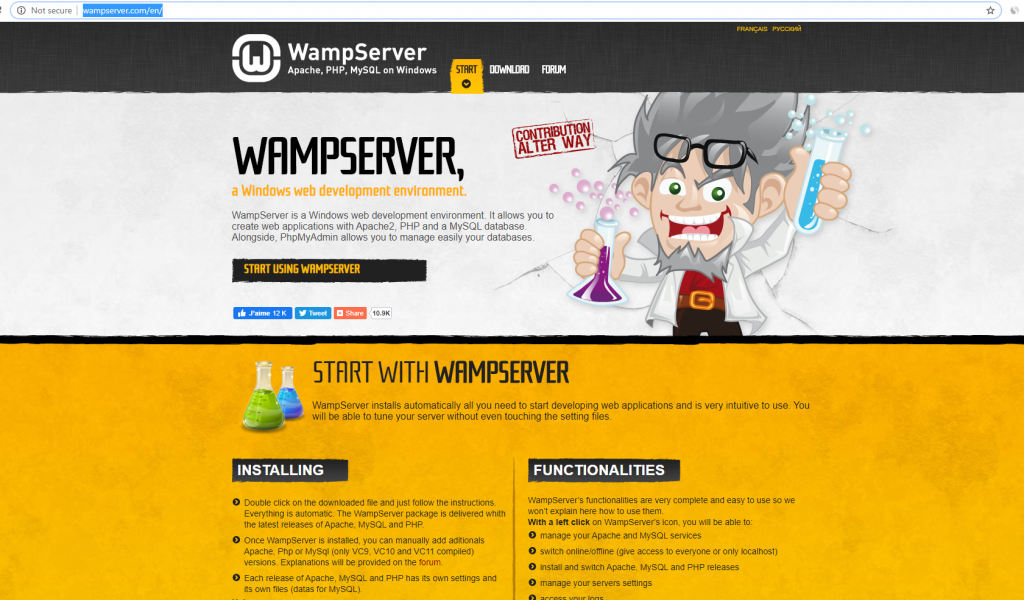
The only caveat is that this one is Windows-only. Mac users will need to check out MAMP at https://www.mamp.info/en/. Before downloading, you will also need to figure out if your computer is 64 bits or 32 bits. This can be done by right-clicking the Windows icon in the bottom left corner of your screen and clicking on “System” in the list that comes up.
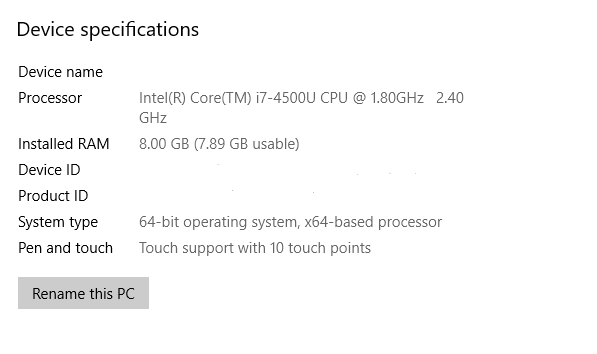
Once you get the system info figured out, it’s time to download the right installation package. There are a few different video tutorials out there that go in-depth with explaining everything really well. This one is great:
WordPress Time
Once you take care of getting the Wamp server setup, you can go ahead and jump over to https://wordpress.org/. It’s very important that you go to the one that says “.org.” If you just Google search “WordPress,” there will be advertisements for “WordPress.com,” which is the one you would spend money with. To further clarify, here is a picture of the correct one (for this tutorial) below:
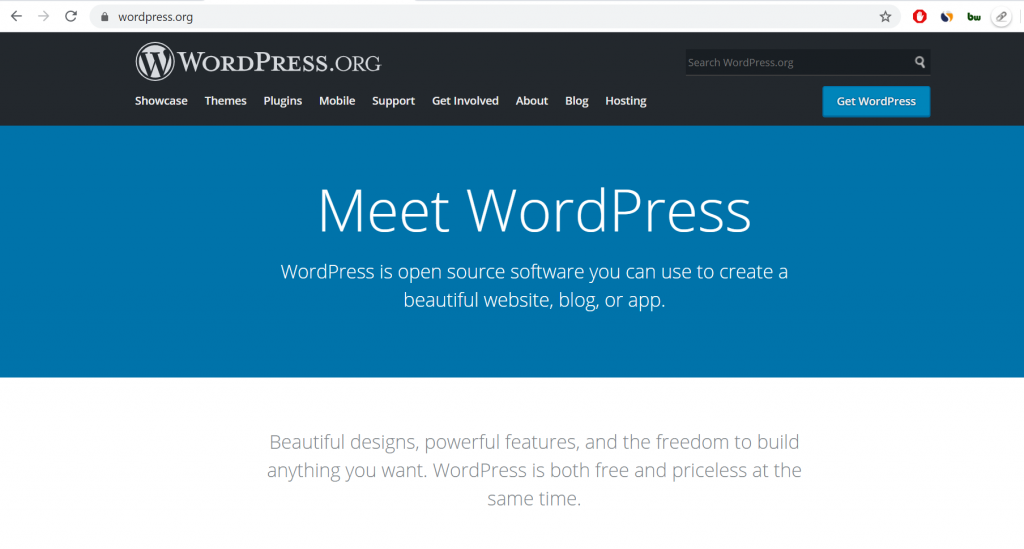
When you find it, click “Get WordPress” and the download screen will open up.
Click “Download WordPress” and it should show up quickly in your downloads folder.
Here comes a part that might be tricky, brace yourself.
Once you go through the steps for installing the Wamp server and its up and running, you’ll want to watch a video like this one to follow along with someone doing it:
Big Tips For This Part on eCommerce store
For logging into phpMyAdmin the first time, the username is “root” and the password field can be left blank.
Once the database is set up (video gets detailed there, don’t worry) you need to type “localhost” into the address bar of your internet browser.
Below is the window you should see after typing “localhost” into the browser and hitting enter:
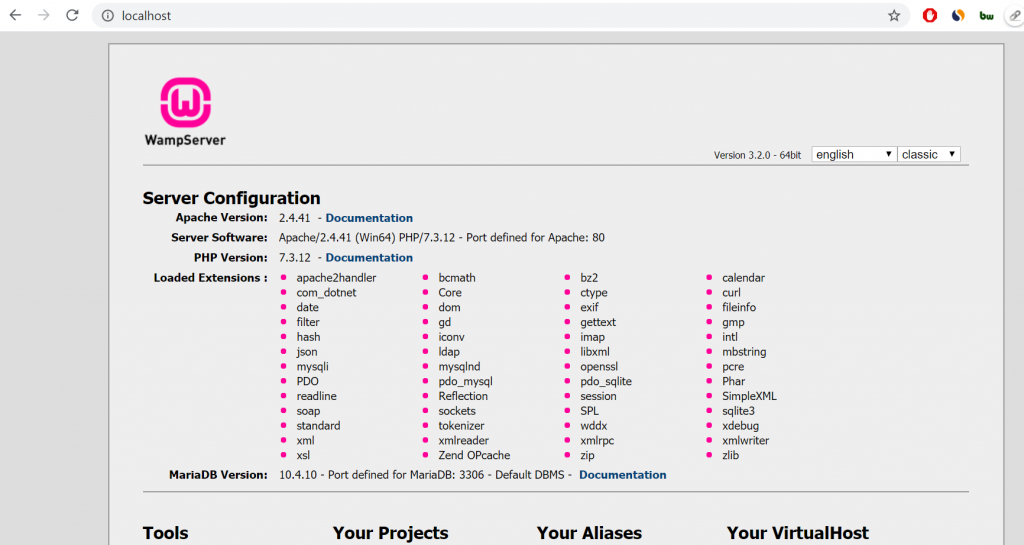
After you install WordPress, you will reach the dashboard in the back-end (pictured above). It’s now time to go and install the WordPress eCommerce plugin WooCommerce.
WooCommerce eCommerce
If you aren’t familiar with the most popular eCommerce plugin designed for WordPress, you’re about to be. As of the end of 2016, WooCommerce has been powering 42% of all online stores and continues to grow its user base. WooCommerce allows you to get setup with the basic necessities offline before spending any money. You will be able to take and upload product photos, write descriptions and add all the information necessary to start selling.
One Minor Downside
There’s one potential downside to WooCommerce (if you consider this one). For added features like pre-ordering, subscription management, membership fees, and other complex extras – they all cost money. You can probably poke around the internet for the chunks of code needed to add those to your offline store. It would, however, be a really bad idea to actually put your eCommerce store online without forking over the dough and purchasing those. Plus, by eventually spending the money, you’re supporting all the developers who work really hard to make those things exist in the first place.
This tutorial will be really helpful getting WooCommerce installed and adding your first product. Their channel, WPTuts has a bunch of other useful videos.
After getting the eCommerce arm of your WordPress site working smoothly, there’s one final piece to look at.
Choosing A Great eCommerce Theme
The last part is pretty easy, but also integral for giving your future customers an experience they will talk about and share with friends. Hopefully, that leads to more conversions and growth for your online store. From the main administrative dashboard, hover over “Appearance” in the left-hand menu:
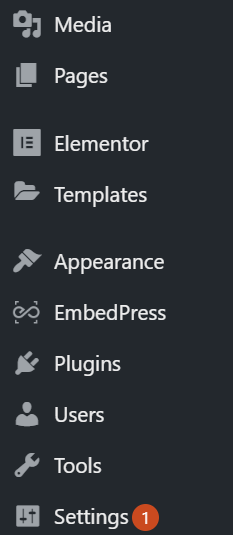
On that list, click “themes” and you will be taken to a page displaying all of those that are currently installed. On the top of the page, click “Add New.” While WooCommerce does come with a pre-installed eCommerce theme, it may not meet your needs. Here, you can search for one. The one I personally like playing around with in my offline store is called Easy Mart, a free theme by codevibrant.
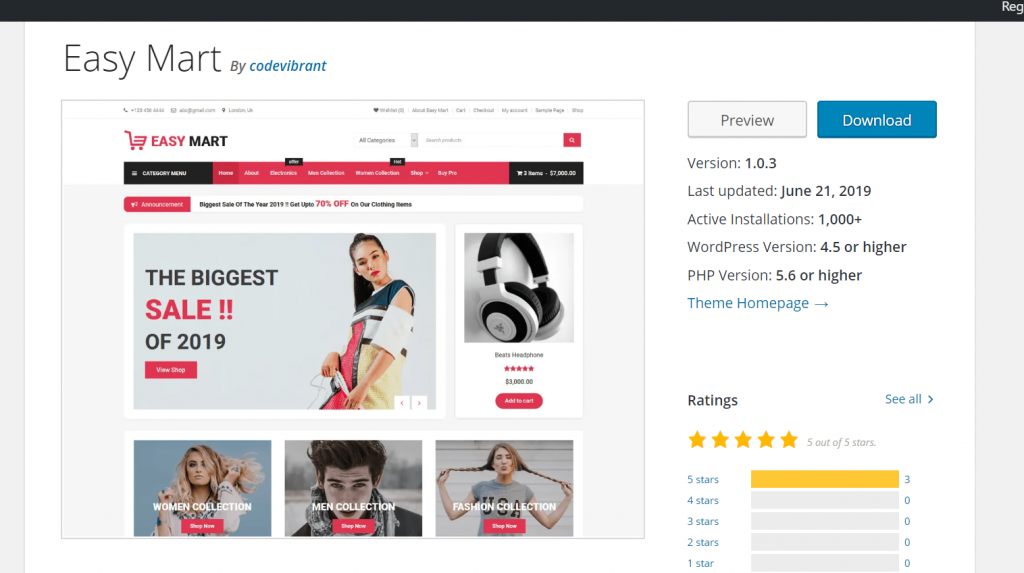
It reminds me of successful eCommerce stores out there like the Spy Guy, which is a Shopify store. At least it looks like he’s on Shopify – which is also a great option if you just want to go straight online with your store and not do things offline to start (doesn’t cost a ton, but it does cost money).
Check Online
There are also tons of eCommerce theme ranking articles like this one where you can find some great options. If my memory serves, that’s where I ran across Easy Mart in the first place.
Tying It All Together
If you didn’t know it was possible to build an eCommerce store without spending any money, hopefully this gave you the foundation for getting into it. The great thing about doing this is that even if you have an eCommerce store today or anything you’re not crazy about experimenting with online – there’s a way to do it offline for free. If you want other ideas about how to make money with the internet, check out our article on 67 Places To Make Money Online for a few now.
