
Best Video Editing Software Free + Paid Options
Video editing software is everywhere these days, but which ones should you consider for your projects? One of the nice things about working in the media tech industry and having a YouTube channel is that I have plenty of experience with a lot of the options. I did the research and reviewed the different software out there for you.
Last Updated 3.8.2022
Advertiser Disclosure: At this time, we do not receive compensation from recommending any of the paid/free products in this article or if you sign up for any.
1. Adobe Premiere Pro
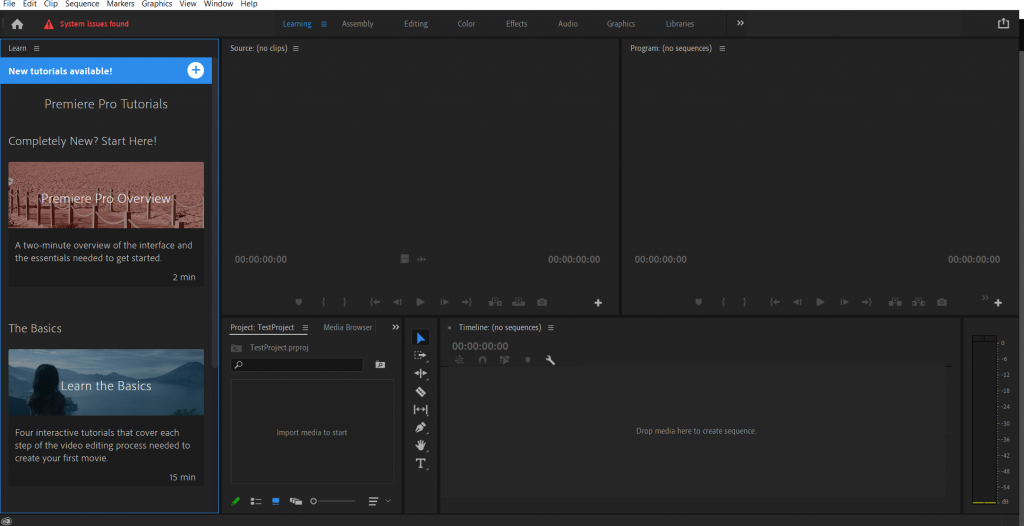
Adobe Premiere Pro is the company’s flagship video editing software available in the Adobe creative cloud. Even though it has a lot of features, the software is pretty easy for a beginner to pick up and use.
I was able to edit and export the below YouTube video in about 30 minutes after installing the Premiere Pro trial version. There were still a lot of other features to play with that I didn’t get to, but, it gave me a pretty nice video in a short amount of time.
Click Here To Check Out Premiere Pro
Adobe’s stock has been going up pretty fast during the pandemic and was already rising prior to that, too. It’s trading around $476 at the time of this writing.
Adobe Creative Cloud
In order to get started, you will need to setup Adobe Creative Cloud on your desktop. When you open that, it will show a lot of their products in addition to the Premiere Pro subscription.
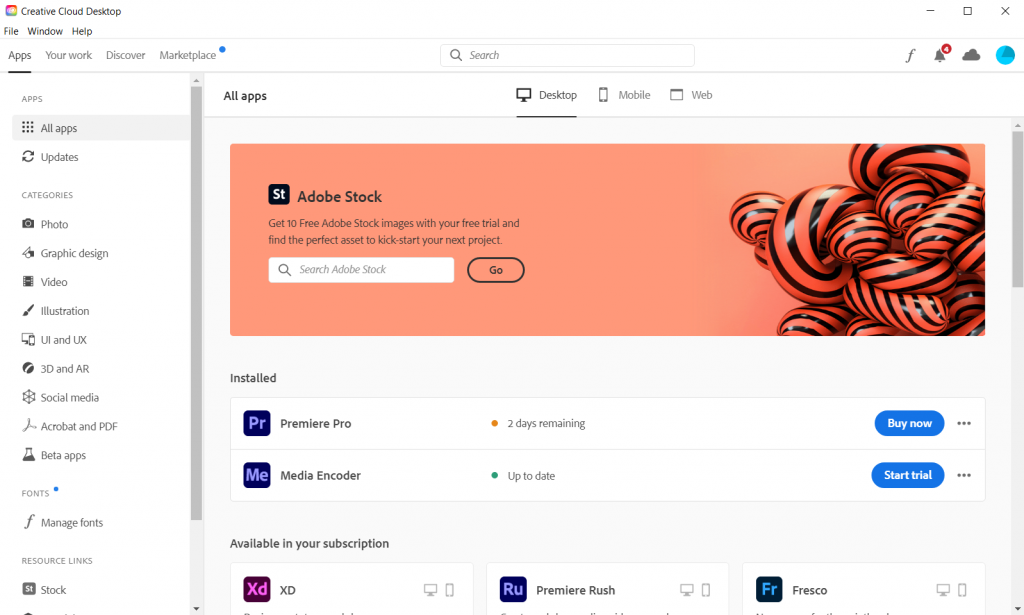
Their starting price is $20.99 per month + tax, which is pretty competitive for a premium video editing software.
Click Here To Check Out Premiere Pro
2. Lightworks Video Editing Software
*Quick update: I’m actually using OpenShot now for video editing. It’s open source, seems to work well.
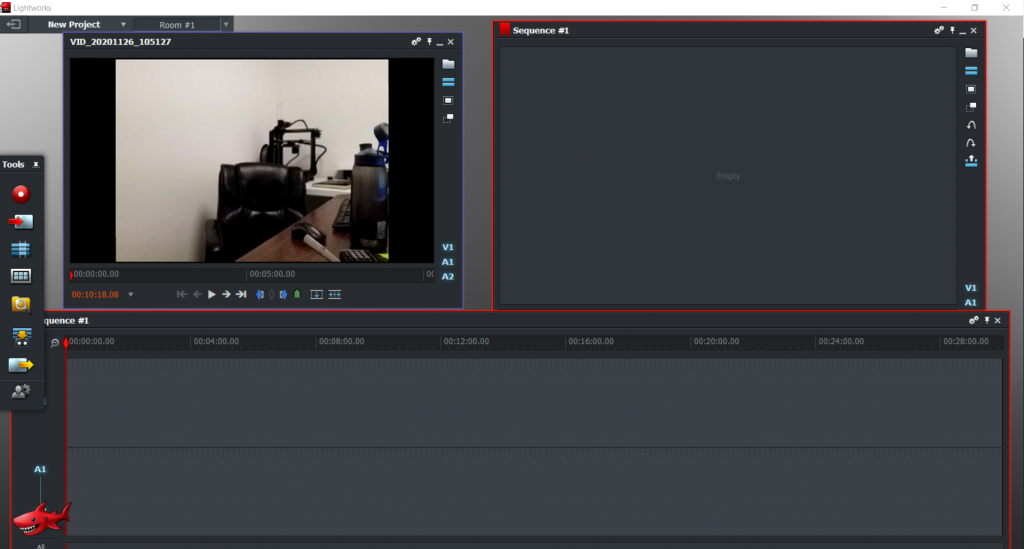
Lightworks is the main software we use to edit all of our videos on the YouTube channel. They offer a completely free version that can produce videos up to 720p in quality, too.
For someone just starting out who wants a free product with a lot of features, Lightworks is hard to beat. We upgraded to the premium version after a while and that’s even better. Again, though, you also need a decent computer for it to perform best.
Here’s a video made with Lightworks Premium, 1080p export:
It can export in 4K, upload videos straight to YouTube, and you’ll find that it has a lot of other really useful editing features. It can either be purchased with a monthly license ($24.99/month), a year license ($174.99 annually), or an outright license ($437.99) to own it forever. We went with the outright license.
Click Here To Check Out Lightworks
3. WeVideo video editing software
WeVideo is a little different than the previous two options for video editing software. Since it’s cloud-based, WeVideo is lighter weight and flexible for editing videos on the go. They have an app for iPhone and Android that you can use to edit videos from pretty much anywhere.
Here’s a quick look at their interface mid-edit:
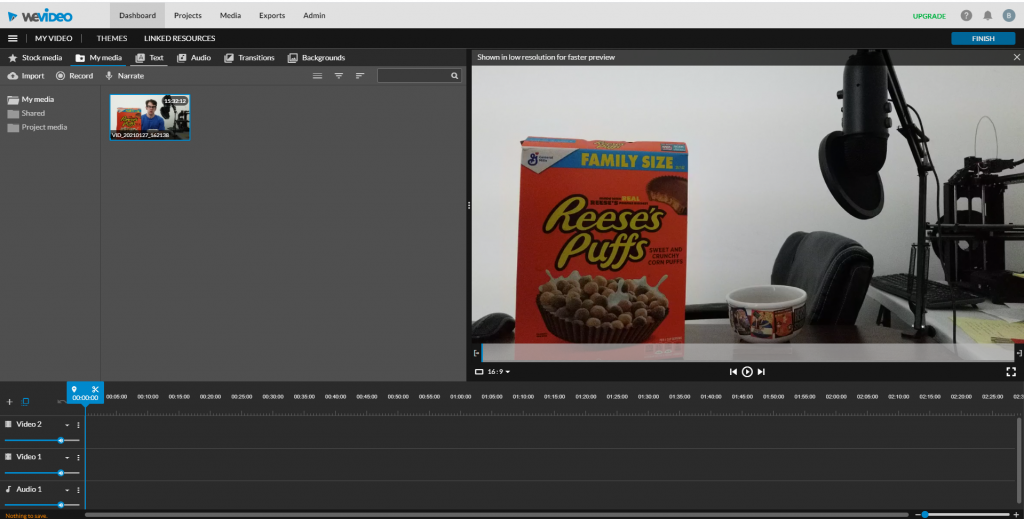
I like how quick it is to upload a video file by dragging and dropping. It’s true that most software and video services have the option, but this was really fast.
Editing frame by frame may feel a little choppy initially, but you can get the hang of it pretty quickly.
I like how quick it is to upload a video file by dragging and dropping. It’s true that most software and video services have the option, but this was really fast.
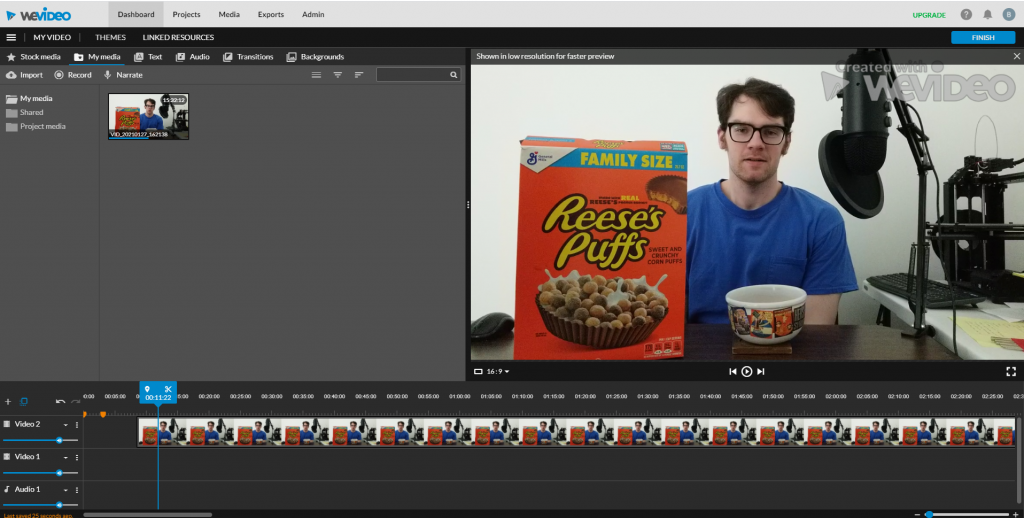
A really nice feature is that you can name your markers. I called mine “in” and “out” for the sections I wanted to cut.
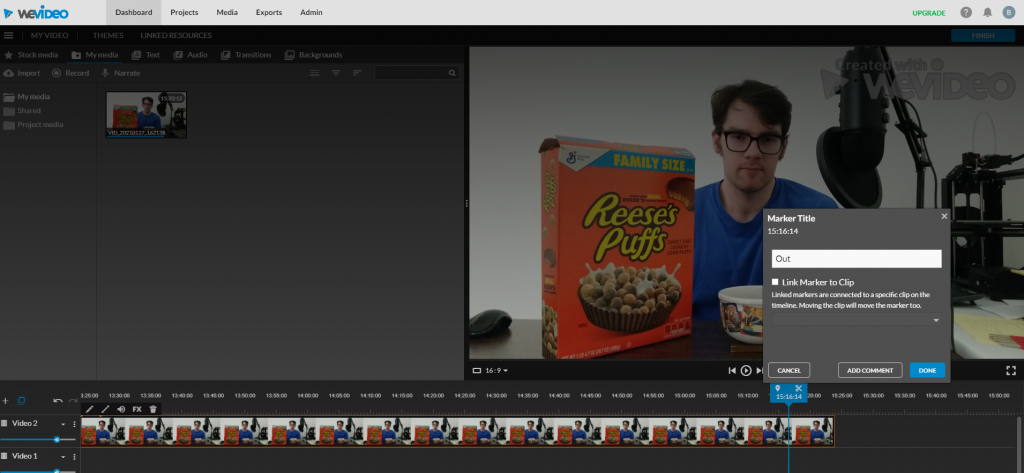
The video automatically shows in low resolution, too, so it preview’s faster. When you’re ready to export, your options are HD (1280×720), Full HD (1920×1080), or Ultra HD (4K). I filmed this in Full HD, so I figured it would make sense to export in that.
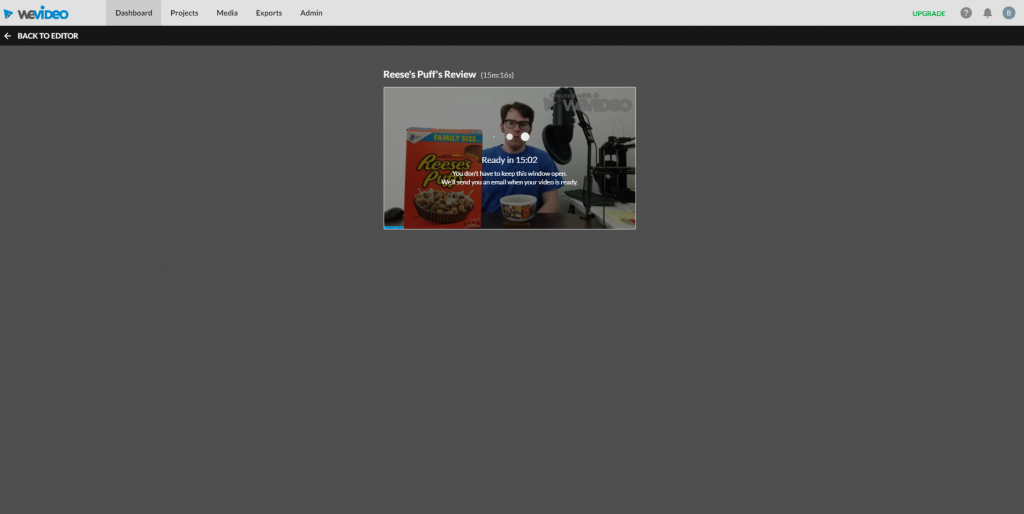
Another great feature is that you don’t need to keep the window open while it’s processing your export. You can close it out and the software will send you an email when the video is ready for download.
Check out the finished product:
WeVideo is a solid online editor if you want to hit the ground running fast and you don’t have a computer with the power to run heavy-duty editing software.
Click Here To Check Out WeVideo
4. Avid Media Composer Video Editing Software
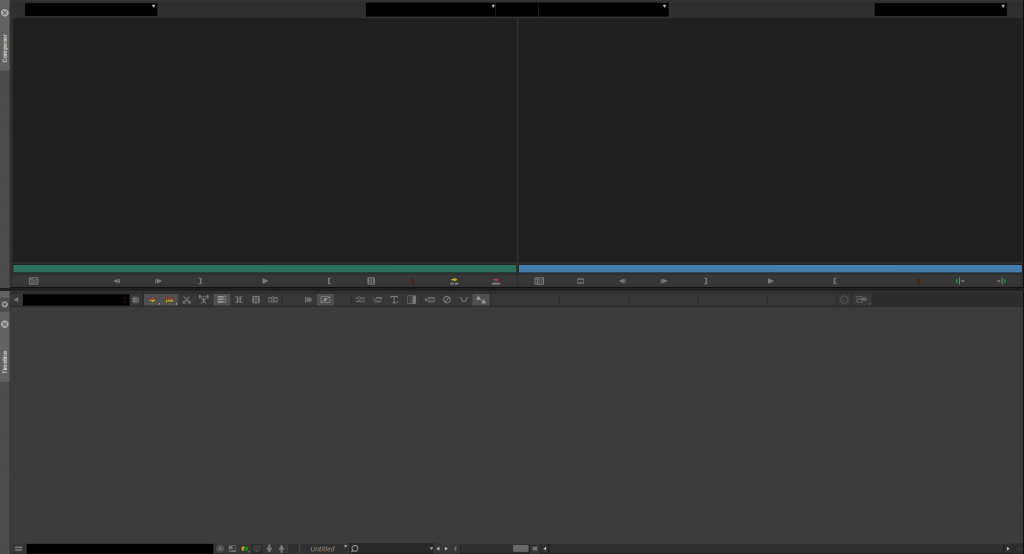
Avid Media Composer is for more experienced media creators and professionals across different industries. You will need a powerful computer to run it.
Snapshot + System Requirements
- Available on Windows and Mac
- The processor must have SSE 4.1 Support
- 16 GB Ram required
- DVCPRO HD
- HD uncompressed
- AVCHD
- XDCAM HD
- Various other HD video formats available
- Non-destructive Editing
- Full-screen playback
- Storyboard mode
If you’re a professional looking for robust video editing software, Avid Media Composer is for you.
Click Here To Check Out Avid Media Composer
5. Corel VideoStudio Video Editing Software
Corel VideoStudio is a video editing software for Windows. It works well for all skill levels, which is a big plus. It also brings 1,500+ filters and effects to the table.
Snapshot + System Requirements
- Just for Windows
- Need 3.0 GHz Processor
- 4GB Ram
- 256 MB VRAM
- 8 GB of HDD required
- HD uncompressed
- AVCHD
- Storyboard Mode available
- Multitrack editing available
- Non-destructive editing available
Corel can be a great option if you use a PC and need a reliable, easy to use editor.
Check out Coral VideoStudio here.
Click Here To Check Out Coral VideoStudio
6. CyberLink PowerDirector
CyberLink PowerDirector offers professional video editing tools that all creators can pick up and use pretty easily. You’ll find resources like intuitive motion tracking, dynamic keyframe controls, and mask designer.
Snapshot + System Requirements
- Windows-Only
- Need Intel Core i-series or AMD Phenom II or higher for processor
- 4GB of memory required, 6GB recommended
- 7 GB hard disk space
- Supports Side-by-side video
- Top-under Video
- AVI, DAT, and WTV
- Dolby Digital audio
- ProRes 4:2:2
- Exports to 10+ video file formats
If you have Windows 10, 8 or 7 in 64 bit and want a reliable video editing software that’s pretty simple to get started with, this is your answer. CyberLink PowerDirector starts at $4.33/month.
Check out PowerDirector here.
Click Here To Check Out PowerDirector
7. iMovie
iMovie is perfect if you have Apple products and want a range of flexibility in editing your videos. You can use it on iOS and macOS, letting you edit videos at home, on the go, or wherever. Even better, it’s free.
Snapshot + System Requirements
- You can trim clips with your fingers
- Need either an Intel-based Mac or iPhone 4 and up
- Requires 1 GB of ram + 5 GB of HDD
- Many titles and backgrounds available
- Green-screen effects take you wherever you want to be
- You can make Hollywood-style movie trailers
- Seamlessly work between your iPhone and iMac for editing
- Most useful commands will appear on the smart bar
iMovie has been around for over 20 years and it’s here to stay for a reason: it just works. If it didn’t come installed on your iPhone or iMac, you can download it in the App store below.
Click Here To Check Out iMovie
8. Openshot
Openshot is a completely open-source video editing software that you need to try. It’s free and can edit some great videos. I’ve actually been using it full-time lately for my YouTube channel. It handles things like 4K, transitions, and other overlays really well.
Click Here to Check Out Openshot
Tying It All Together
Looking for some high-quality video editing software might be stressful. Frankly, you could throw a dart and any one of these listed above will probably work well for your project. In addition to picking one of these, make sure the graphics card, RAM, and CPU in your computer are up-to-date enough to run most of these. If they aren’t, you could run into trouble. Otherwise, best of luck on your project and happy editing!